How to create an iCloud Email Account.
Sign up for, and log in to, your very own iCloud email account in seconds. Step-by-step guide to the iCloud.com sign up page. iCloud Mail is a free email service from Apple with free storage and IMAP access.
The free version of iCloud Email will give you 5 Gigabyte of free storage for your emails (minus usage of storage for documents and other data you store in the cloud).
How do I sign up for an iCloud Email Account?
iCloud Email sign up requires a working Apple ID.
If you do not a have an Apple ID, you can register here ( www.icloud.com ) by clicking on the ‘Don’t Have an Apple ID? Create Yours Now’ tab.
Fill out the Apple ID sign up form that appears.
You must now set up the main iCloud service, in order to set up an iCloud Email account.
You must do this on a Apple Mac computer, or a Apple mobile or tablet device that runs on the Apple iOS operating system.
iCloud Email for Mac Users.
Open the Apple menu, and go to ‘System Preferences’, and click on ‘iCloud’ and enter your new or existing Apple ID and password.
Then select the features you want to use. Click ‘Mail’ to create an icloud email account, and follow the instructions.
iCloud Email for iOS Mobile Phone Users.
iOS mobile users will have to go to ‘Settings’, and then click on your own name, followed by a click on ‘iCloud’.
Then, select ‘Mail’ and follow the instructions to complete the sign up process.
Once you have signed up for an iCloud email account, you will have a new @icloud.com email address.
Your @icloud.com email address will sync with your existing Apple ID.
After sign up, you can log in to your official Apple ID with the original Apple ID email address (that you used to sign up for an Apple I), or with your very new @icloud.com address.
Visit www.icloud.com to sign in to your new iCloud email account.
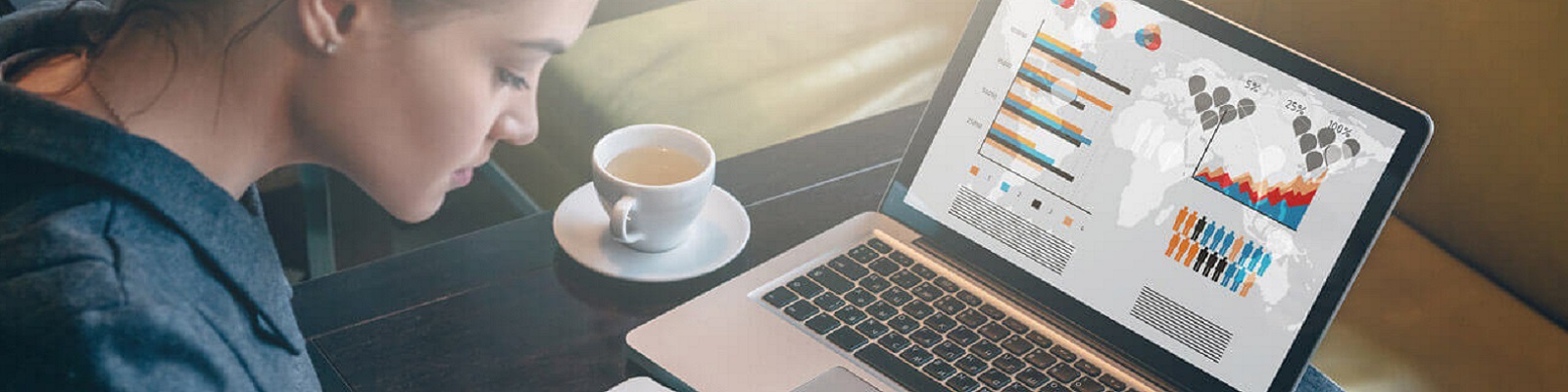
How can I figure out my Gmail account password?
I know the last password to the account and I also know the phone number associated with the account, I just don’t have access to the phone? Google isn’t giving me the option to answer any security questions either, I believe security questionnaire would be the best way to recover my password; since I don’t have my phone unfortunately there’s no option so…