iCloud Email Login.
Sign in to your iCloud account in seconds. Learn how to create an iCloud email account and log in from your desktop and mobile phone.
About iCloud.
iCloud Email is an email service, which is provided by Apple to its iCloud account holders. It is an optional part of having an iCloud account, or Apple ID, and the email account can be accessed via the Apple Mail email client, via any other standard IMAP-compatible email client, or via the world wide web.
As a result, support is offered for iOS mobile devices, Apple computers, Windows computers via Microsoft Outlook, or any device with web browsing capabilities. New users will be allocated an @icloud.com email address, but iCloud Email also offers support for the @me.com, or @mac.com email addresses previously allocated to Apple users.
How Do I Sign Up For an iCLoud Email Account?
iCloud Email sign up requires an Apple ID. If you do not currently have one, you can register by visiting the main homepage for the iCloud service ( www.icloud.com ) and clicking on the link labelled ‘Don’t Have an Apple ID? Create Yours Now’. Simply fill out the form that appears to create your Apple ID and password.
To set up an iCloud Email account, you must now set up the main iCloud service. You will need to do this on either a Mac computer, or a mobile or tablet device that runs on the iOS operating system.
If you are using a Mac, open the Apple menu, then go to ‘System Preferences’, click on ‘iCloud’ and enter your Apple ID and password. Once you are signed in, you can simply select the features you want to use. To create an email account, click ‘Mail’ and follow the on-screen instructions.
For those using an iOS device instead, go to ‘Settings’, click on your own name and then click on ‘iCloud’. From there, select ‘Mail’ and follow the on-screen instructions to complete the set up process.
Once the iCloud email sign up process is complete, you will be given a new @icloud.com email address and this will automatically sync with your Apple ID. As a result, you will be able to log in to your Apple ID with either the original email address you signed up for it with, or with your new @icloud.com address.
How Do I Log In to My iCloud Email Account?
After you have created your email account, the iCloud email login process is fairly straight forward and it can be carried out by visiting the iCloud Email homepage ( icloud.com/mail ) and using the iCloud login form that appears. Here, simply enter your Apple ID and password, then click the login arrow.
It is important to remember that your Apple ID password is case sensitive, so you need to enter it precisely, paying particular attention to your use of upper and lower case letters. For this reason, you should also check to make sure both the CAPS LOCK and NUM LOCK functions on your keyboard are set to off.
In the event that you have forgotten either your password, or your Apple ID, you can still gain access to your account. Click on the ‘Forgot Apple ID or Password?’ link, which appears under the main iCloud email login form, and you can either reset your password, or look up your Apple ID by following the instructions provided.
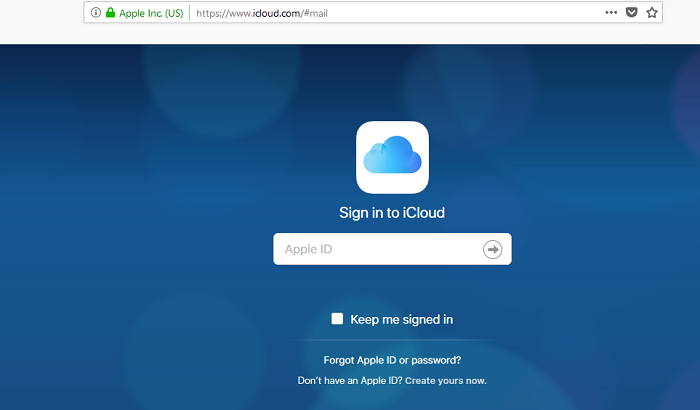
The iCloud login page should look like this screenshot. If you are having problems logging in, then try from another browser, another laptop or device, and make sure that the CAPS LOCK button is OFF on your computer keyboard.
If you are still having problems logging in to your iCloud account, then share your problem in the comment section.
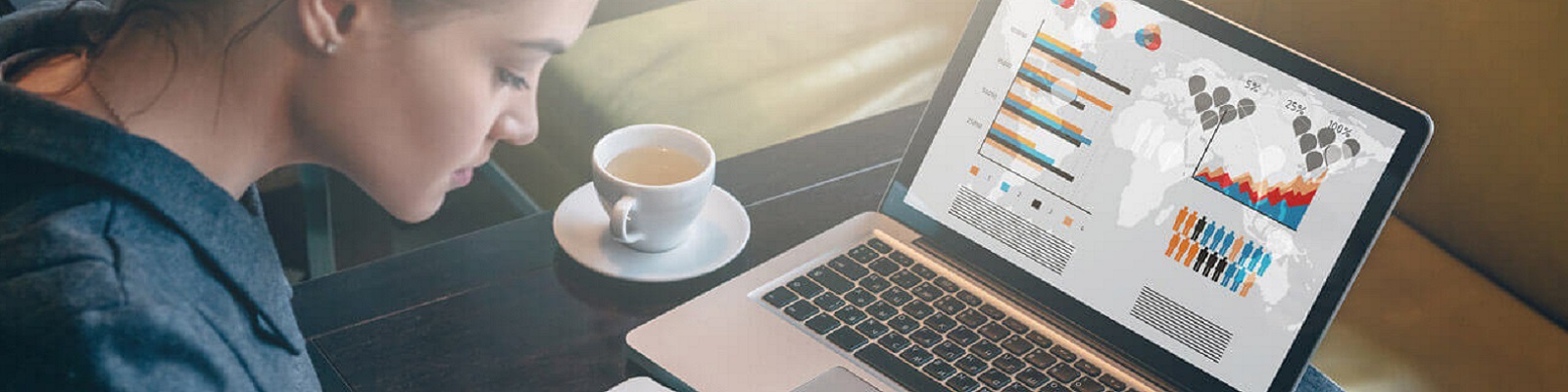
hi there how can I log in to my icloud email please
To sign in to your iCloud email account, either download and sign in with the iCloud App, or:
Go to iCloud.com or icloud.com/mail from any browser on your computer.
Enter your Apple ID and password.
Click on the arrow or hit Enter.
Once logged in, click on the Mail icon (that looks like a large envelope).
That’s it!
I do not have access to my ICloud account and cannot retrieve it since i had lost my old phone number and can not get the email back