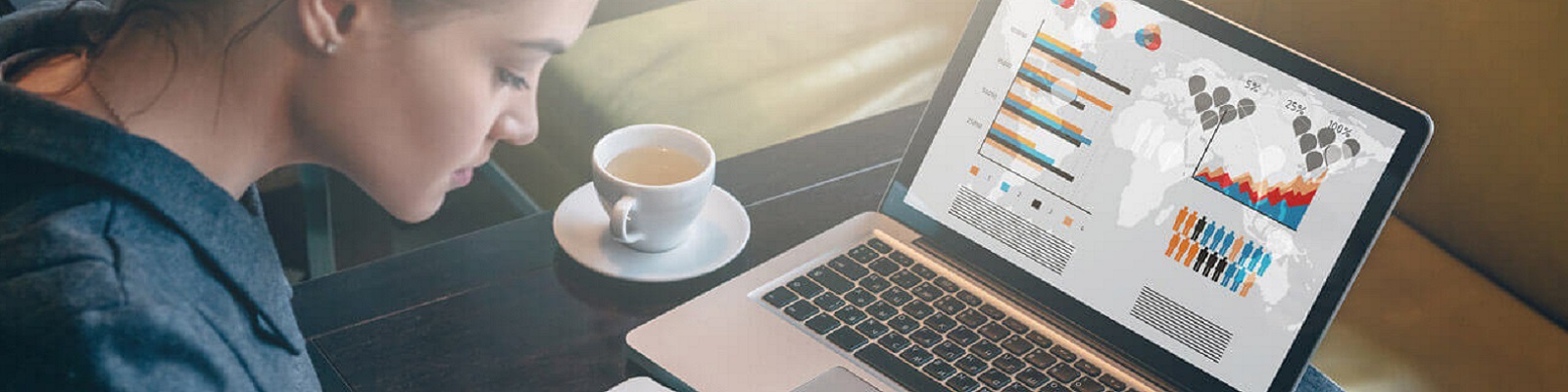How to Create a New Zoho Mail Account.
If you need a new free personal email account, then Zoho Mail is a good option.
The Zoho Mail sign up process can be carried out from the main Zoho Mail website ( www.zoho.com/mail ). On the homepage, underneath the ‘Get Started With Ad-Free Email’ heading, select either ‘Business Email’ or ‘Personal Email’, depending on your personal preference and requirements.
If you choose the ‘Business Email’ option, you will need to click on the ‘Sign Up Now’ button and then select the pricing plan that best suits your needs.Plans start from 2$ per month for up to 30 GB of storage.
If you choose ‘Personal Email’, you will need to enter a few details, such as your desired username and password, before clicking on the ‘Sign Up For Free’ button. A Personal Email account at Zoho.com is free and gives you up to 5 GB of free storage.
Regardless of the option you choose, you will need to provide some personal details, such as your name and a contact email address. From there, simply follow the instructions provided to complete the process.
For those opting for the ‘Personal Email’ option, there is also an option to sign up using either your Google or Facebook account. However, personal email users will not be able to choose their own personal domain and will instead be allocated an email address with the Zoho domain name.
Signing Up for a Free Zoho Mail Account – Step-By-Step Guide.
This is how you sign up for free personal Zoho Mail account:
- Go to the Zoho Mail Sign Up Page.
- Click the button in front of Personal Email under “Get started with ad-free email”.
- Enter the username, that you want – this part comes before the @zoho.com in your email address.
- Choose a password in the Password box.
- Type your first and last names in the boxes. It does not have t be your real name.
- Enter a mobile phone number that can receive SMS messages. Enter only a 10 digit string of numbers (your number plus area code). No full stops or dashes For example: 9315550712
- Agree to Zoho’s Terms of Service and Privacy Policy.
- Click on “Sign Up for Free”.
- You will receive a SMS on your mobile phone. Enter the code in the space provided on the Zoho verification page.
- Click on “Verify Code”.
Thats it. Your new Zoho mail account is ready to use.